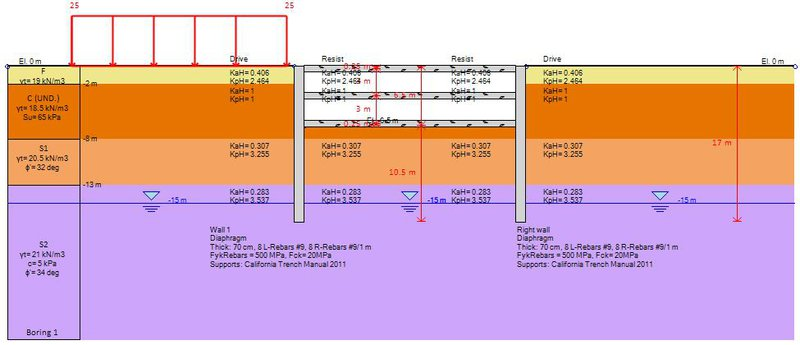Diaphragm (Slurry) Wall - Top/Down Excavation Design Example (SI)
- Rana Jdidi
- Dec 26, 2023
- 3 min read
Updated: Dec 28, 2023
Top/Down Model: Diaphragm Walls with Slabs Supporting a 6.5m Excavation
In this example we will design a 6.5m top down excavation between two concrete diaphragm walls, connected with three levels of concrete slabs. The model is created and analyzed with DeepEX - Shoring Design Software.
A. Project Description
In this example we will design a top down excavation of 6.5m between two diaphragm walls, connected with three slabs. The Figure below presents the project model. Tables 1 and 2 present the soil properties and the stratigraphy respectively. Table 3 presents the external loads. Tables 4 and 5 present the wall and support properties respectively. The general ground surface is at El. 0m and the general water table is at El. -15m.
Figure: Project model.
Table 1: Soil properties.
Table 2: Stratigraphy.
Table 3: External loads.
Table 4: Wall parameters.
Table 5: Support parameters.
For the bottom slab, we will choose to have no effective moment connection with the wall. In addition, we will choose to include for this slab user-defined unbraced length of 1.5 m.
B. Modeling with DeepEX
The model will be created using the DeepEX Model Wizard:
Define Analysis Methods:
Figure: Analysis Methods in DeepEX Wizard.
In this dialog, we choose to apply Limit Equilibrium Analysis method to our model. For the classical earth pressures in design stages with multiple support levels we define FHWA apparent pressures and for the beam analysis we choose CALTRANS method.
Define project type and dimensions
Figure: Project Type and Dimensions in DeepEX Wizard.
In this dialog we select the project type (in this case we select the option to create a top/down excavation model). Next, we define the project dimensions (final excavation depth, walls depth, excavation width, top of the wall elevation and water table). Finally, we define the support properties (in this case the slab spacing and the slab structural section). The software will use the same properties (spacing, structural sections etc) for all created supports. Later we can access each support on the model area (double-click on the support) and edit the specific support properties.
Define soil types and stratigraphy
Figure: Soil Properties and Soil Layers in DeepEX Wizard.
Figure: Soil Properties and Soil Layers dialogs in DeepEX.
In these dialogs we can define the required soil types and the properties for each created soil, as well as, the model stratigraphy by defining the top of the soil layer elevation and the soil type in each layer.
Define wall type and wall section properties
Figure: Wall types in DeepEX Wizard.

Figure: Wall Sections dialog in DeepEX.
In these dialogs we select the wall section type (in this case diaphragm walls), the reinforcement, the wall spacing and the concrete – steel materials.
Define Stages – Support Elevations
Figure: Support Elevations in DeepEX Wizard.
In this dialog, we define the depth from the surface or each support level, as well as, the depth below each support level where we wish to excavate in the stages, before the support is installed. The software automatically calculates all elevations (excavations and support installation levels) of these defined depths and generates all intermediate construction stages.
Define Surcharge
Figure: Support Elevations in DeepEX Wizard.
In this dialog we define the surcharge type and properties, as well as the surcharge modeling options. In this case we will use a 25KN strip surcharge, developed for 15m, starting 0.5m behind the left wall. After the model is automatically generated by the software wizard, we can access the stages in the model area and add any required additional loads graphically, using the Draw Loads options in the General tab of DeepEX.
Define structural codes:
Figure: Structural Codes in DeepEX Wizard.
In this dialog, we can define the structural and geotechnical design codes that we wish to assign to this model. In this case, we will use Eurocode 2 and Eurocode 3 specifications for concrete and steel design.
The software automatically creates all project construction stages, according to our selections in the Model Wizard. The following Figures present the models in Stages 4 and 6 respectively:
Figure: Generated Model – Stage 4.
Figure: Generated Model – Stage 6.
C. Top/Down Excavation Analysis and Results
Since the model is ready, we can choose to calculate the design section, pressing on the button
After the analysis is succeeded, the Summary table appears. The table below includes some critical checks and values for each construction stage. The following figures present some graphical results from the results tab of DeepEX.
Table: DeepEX critical results/stage

Figure: Wall moment and shear diagrams, Stage 6.

Figure: Wall deflections and soil pressures diagrams, Stage 6.

Figure: Wall embedment safety factors, Stage 6.