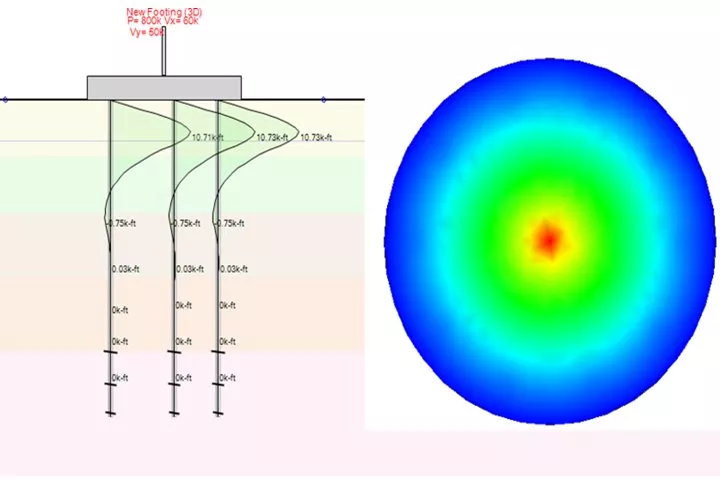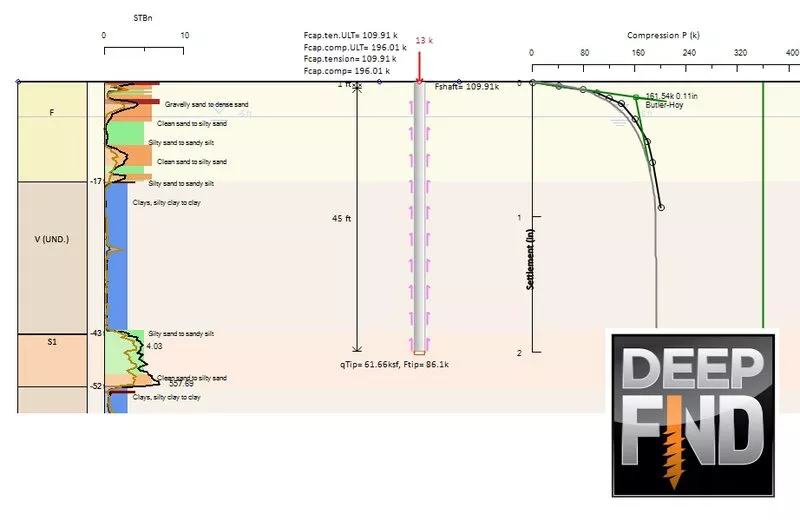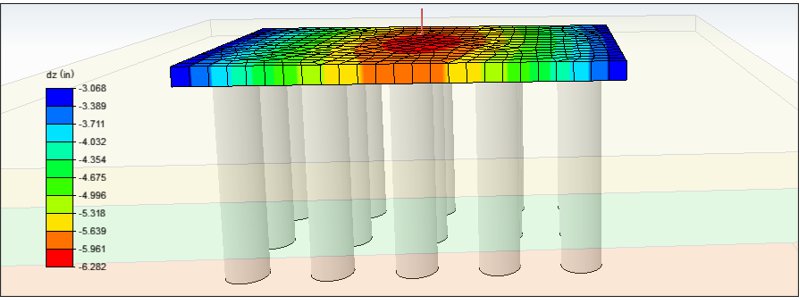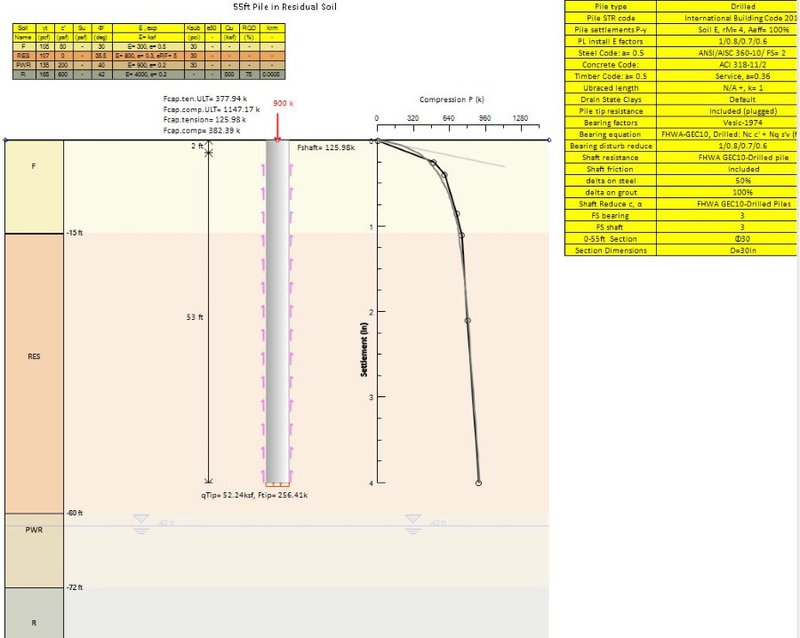Deep foundation design can be more complex and challenging than it appears in simple text books. Determining the geotechnical pile capacity is an art with many different methods that are available. Beyond estimating the skin friction and end bearing very often we also need to determine the lateral pile capacity. Add to this structural capacity calculations, settlement performance, pile groups, pile rafts and a host of different design codes such as AASHTO LRFD and Eurocode 7 or Australian Standards and you could be spending more time researching the design methods, using different calculation solutions versus delivering a solution that works.
That is why we developed DeepFND, a powerful, user-friendly program for deep foundations, developed by expert engineers to help you design deep foundations and minimize your risks.
These are not just marketing words. We are engineers with expertise and are passionate about helping you succeed.

One package solves all main deep foundation design challenges:
✔ Axial geotechnical pile capacity calculations
✔ Geotechnical property estimation (SPT or CPT)
✔ Lateral Pile Analysis
✔ Soil Springs and 3D Finite Element Analysis with full soil-stru
✔ Settlement response estimation
✔ Structural pile capacity, axial, bending, IBC, ACI, AISC, Australian Standards, Eurocode 2, 3
✔ Load combinations such AASHTO LRFD, Eurocode 7
✔ Practically all pile types, auger cast, drilled, drilled-in-displacement, driven piles, caissons, model any pile section that you want!
✔ Pile groups and Pile Rafts
✔ FHWA standards, GEC8, GEC10
✔ More than over you will have our outstanding technical support to help you succeed.
1
About
DeepFND - Deep Foundation Design Software:
DeepFND practically covers all aspects of structural and geotechnical foundation pile design within a superior, interactive environment.
All-in-one for deep foundation calculations
Engineers/non-analysts: Predict pile performance
Compute various pile types: drilled, driven, helical, etc.
Modify pile types, sections, and reinforcement easily
Thorough lateral and vertical pile analysis
Optimize embedment; design Single Piles/Pile Groups
2
Benefits
Why Choose DeepFND?
Steve Gencorelli, P.E.,
Vice President of Engineering & Sales, DANBRO Distributors
Steve Gencorelli, P.E., Vice President of Engineering & Sales, DANBRO Distributors
"The program is great and I have been using frequently!"
5
Testimonials
WHAT ENGINEERS SAY ABOUT DEEP FND
Driven Steel Beam Single Pile Design
1
In this example we will design a single driven foundation pile (W30x180 driven steel beam) for the specified axial (tension/compression)...
Drilled Concrete Single Pile Design
2
In this example we will design a drilled, reinforced concrete foundation pile for the specified axial and lateral loads.
Single Pile - Helical Pile Design
3
In this example we will design a helical pile for the specified axial and lateral loads. The model and analysis have been designed with...
7
Resources