Sheet Pile Wall - Cantilever Excavation Design Example
- Rana Jdidi
- Nov 7, 2023
- 3 min read
A Sheet Pile Wall Supporting a 10ft Cantilever Excavation
In this example we will present the model creation and the full design of a sheet pile wall, supporting a 10ft cantilever excavation. The analysis have been performed with DeepEX - Shoring Design Software.
A. Project Description
In this example we will design a cantilever sheet pile wall, supporting a 10 ft excavation. The Figure below presents the project model. Tables 1 and 2 present the soil properties and the stratigraphy respectively. Table 3 presents the external loads. Table 4 presents the wall properties. The general ground surface is at El. 0ft and the general water table is at El. -30 ft.

Figure: Project model.
Table 1: Soil properties.

Table 2: Stratigraphy.
Soil Layer | Elevation (ft) | OCR | Ko |
F | -0 | 1 | 0.577 |
C | -5 | 1 | 0.515 |
S1 | -18 | 1 | 0.47 |
S2 | -27 | 1 | 0.441 |
Table 3: External loads.
Load | Load Type | Start Point | End Point | Load Magnitude |
Load 1 | Strip Surcharge | (-51,0) | (-1,0) | 0.6 kips |
Table 4: Wall parameters.
| Left wall |
Sheet pile wall width | 1.25 ft |
Steel pile material | A 50 |
Sheet pile section | AZ 14 |
Wall length | 25 ft |
B. Modeling with DeepEX
The model will be created using the DeepEX Model Wizard:
Define Analysis Methods:

Figure: Analysis Methods in DeepEX Wizard.
In this dialog, we choose to apply Limit Equilibrium Analysis method to our model. For the classical earth pressures in design stages with multiple support levels we define FHWA apparent pressures and for the beam analysis we choose CALTRANS method.
Define project type and dimensions

Figure: Project Type and Dimensions in DeepEX Wizard.
In this dialog we select the project type. In this case we select the option to create an anchored model, though it will not make any difference, since we will design a cantilever excavation. Next, we define the project dimensions (final excavation depth, walls depth, excavation width, top of the wall elevation and water table).
Define soil types and stratigraphy

Figure: Soil Properties and Soil Layers in DeepEX Wizard.

Figure: Soil Properties and Soil Layers dialogs in DeepEX.
In these dialogs we can define the required soil types and the properties for each created soil, as well as, the model stratigraphy by defining the top of the soil layer elevation and the soil type in each layer.
Define wall type and wall section properties
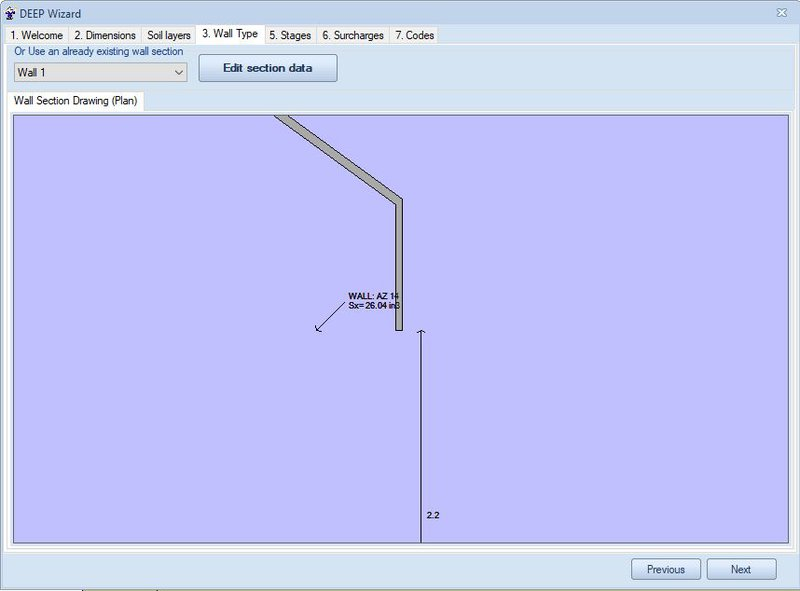
Figure: Wall types in DeepEX Wizard.
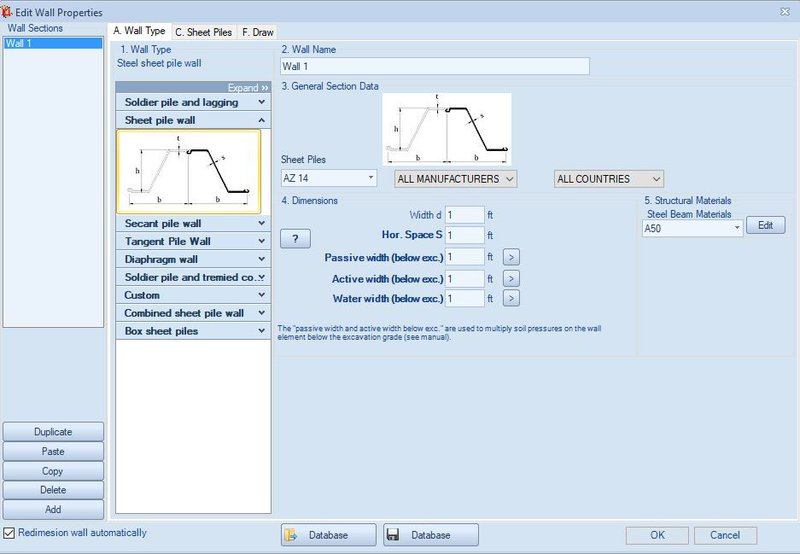
Figure: Wall Sections dialog in DeepEX.
In these dialogs we select the wall section type (in this case sheet pile wall), the sheet pile section, the wall spacing and the concrete – steel materials.
Define Stages
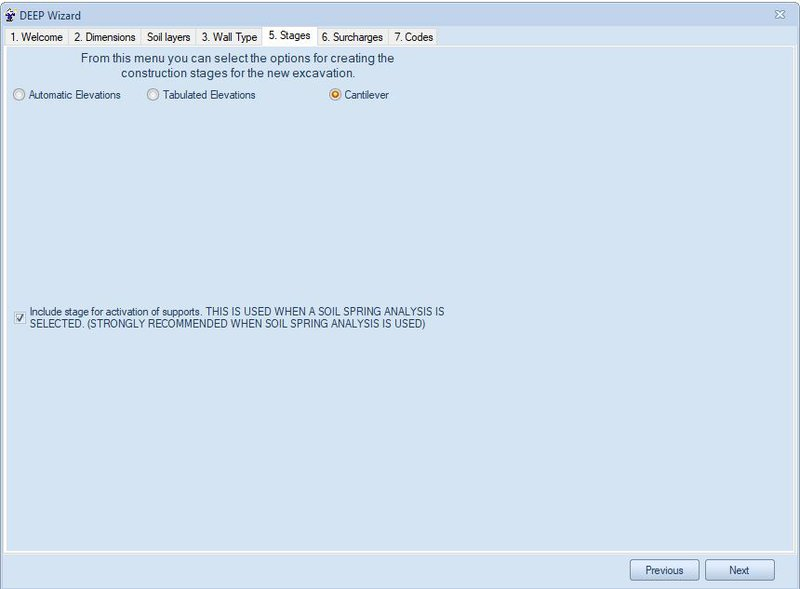
Figure: Support Elevations in DeepEX Wizard.
In this dialog, we select the option to create a cantilever excavation.
Define Surcharge

Figure: Support Elevations in DeepEX Wizard.
In this dialog we define the surcharge type and properties, as well as the surcharge modeling options. In this case we will use a 0.6 kips strip surcharge, developed for 50 ft, starting 1ft behind the left wall. After the model is automatically generated by the software wizard, we can access the stages in the model area and add any required additional loads graphically, using the Draw Loads options in the General tab of DeepEX.
Define structural codes:

Figure: Structural Codes in DeepEX Wizard.
In this dialog, we can define the structural and geotechnical design codes that we wish to assign to this model. In this case, we will use US allowable settings for steel design and ACI for concrete.
The software automatically creates all project construction stages, according to our selections in the Model Wizard. The following Figures present the models in Stages 0 and 1 respectively:

Figure: Generated Model – Stage 0.

Figure: Generated Model – Stage 1.
C. Cantilever Excavation Analysis and Results
Since the model is ready, we can choose to calculate the design section, pressing on the button

After the analysis is succeeded, the Summary table appears. The table below includes some critical checks and values for each construction stage. The following figures present some graphical results from the results tab of DeepEX.
Table: DeepEX critical results/stage


Figure: Wall moment and shear diagrams, Stage 1.

Figure: Wall deflections and soil pressures diagrams, Stage 1.

Figure: Wall embedment safety factors, Stage 1.
Book A free web presentation:





