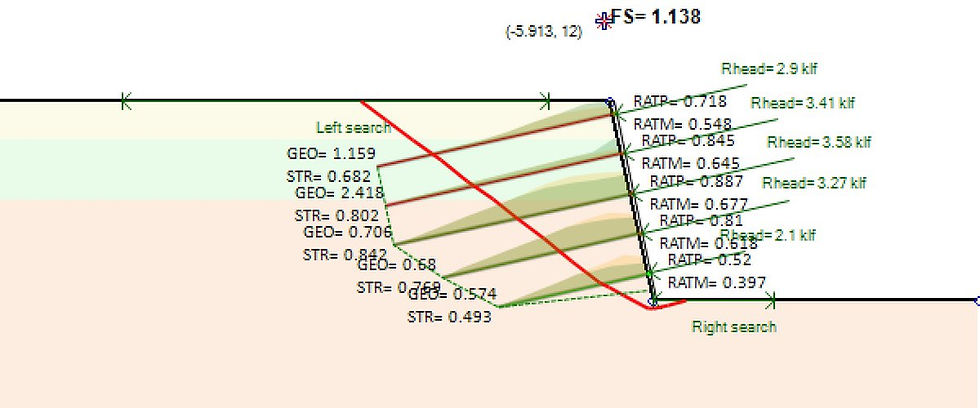À propos

SnailPlus - Logiciel d'analyse de clous de sol.
Conception structurelle complète de tous les éléments : Clous de sol, revêtement en béton projeté, plaques de tête.
SnailPlus est notre logiciel d'analyse de stabilité des pentes et de conception de murs cloués. Bien que le clouage de sol soit également disponible dans notre programme DeepEX, SnailPlus a été créé pour rassembler toutes les capacités nécessaires en un seul paquet.
Le logiciel suit la méthodologie de la FHWA pour la conception des murs cloués, dans un environnement interactif basé sur la disposition de base de DeepEX. Cela signifie que vous pouvez inclure toutes les étapes de construction intermédiaires pour votre mur cloué, y compris les charges 3D, le tout dans un environnement interactif.
Enfin, SnailPlus est le seul logiciel qui produit un rapport imprimable complet de tous les calculs de conception.
SNAILPLUS LOGICIEL

Quoi de neuf dans SnailPlus 2024 ?
Nous sommes fiers d'annoncer que SnailPlus 2024 est arrivé ! La dernière version de notre logiciel est un témoignage de notre engagement envers l'innovation. La génération de tranches améliorée pour des intersections de couches précises, les codes de béton mis à jour et les sorties de rapport améliorées soulignent notre dévouement à affiner chaque aspect de l'expérience utilisateur. Avec des options de l'épaisseur de la face variable, l'introduction de clous de sol précontraints et des combinaisons de charges mises à jour selon les codes de l'AASHTO et canadiens, SnailPlus 2024 établit une nouvelle norme pour l'analyse de la stabilité des pentes.
Améliorations et nouvelles fonctionnalités de SnailPlus 2024 :
✓ Génération de tranches améliorée pour des intersections de couche exactes
✓ Codes de béton mis à jour
✓ Combinaisons de charges selon les codes de l'AASHTO et canadiens mis à jour
✓ Génération de l'assistant améliorée
✓ Sorties de rapport améliorées
✓ Options de l'épaisseur de la face variable
✓ Clous de sol précontraints
✓ Dessins de sortie au format DXF
AVANTAGES
POURQUOI CHOISIR SNAILPLUS ?
Interface interactive intuitive
Modélisation graphique
Polyvalence dans les entrées de charge
Personnalisation et flexibilité
Analyse exhaustive
Rapports détaillés
Nos tutoriels
Caractéristiques
Exemples
EXEMPLES DE CONCEPTION DE CLOUS DE SOL - SNAILPLUS
Ressources
ENVIE D'EN SAVOIR PLUS ? DÉCOUVREZ NOS RESSOURCES
Nos partenaires
%201%20(1).png)
%20(1)%201%20(1).png)








.png)






.png)
.png)
.png)
.png)

.png)
.png)
.png)

.png)



.png)

%201.png)

APPROUVÉ PAR PLUS DE 3000 UTILISATEURS PROFESSIONNELS - INGÉNIEURS ET ENTREPRISES - DANS LE MONDE ENTIER !