Acerca de

QuayWalls: El Software Definitivo Para Muros de Muelle de Tipo Gravitatorio
QuayWalls implementa un poderoso Asistente de Modelo que se puede usar para generar cualquier tipo común de muro de muelle directamente en el área del modelo, por lo que podemos crear cualquier modelo compuesto en minutos.
QuayWalls implementa un poderoso Asistente de Modelo que se puede usar para generar cualquier tipo común de muro de muelle directamente en el área del modelo, por lo que podemos crear cualquier modelo compuesto en minutos.
Como diseñador de muros de muelle, debes examinar una variedad de problemas desde presiones terrestres, condiciones sísmicas, cargas de barcos, presiones de olas, y más. QuayWalls es el único software que cubre todos estos aspectos en un solo paquete. Con asistentes fáciles de usar, puedes generar rápidamente desde muros de gravedad simples hasta muros de cajón 3D con zonas de relleno. QuayWalls une los principios de ingeniería costera, estructural y geotécnica en un solo paquete para hacer tu vida de diseño más fácil. ¿Qué significa esto? Ahora se pueden calcular automáticamente las presiones de las olas con varios métodos establecidos. Las recomendaciones incorporadas te permiten estimar fácilmente las alturas y longitudes iniciales de las olas. ¡Incluso puedes estimar las tasas de flujo de desbordamiento!
Estamos 100% seguros de que QuayWalls es la herramienta definitiva para el diseño de muros de muelle. Si eres un ingeniero costero, de puertos o un ingeniero que trabaja con QuayWalls, esta es la herramienta que debes tener.

El procedimiento para crear y analizar cualquier tipo de muro de muelle dentro del programa se resume en los siguientes pasos:
1 Crear el modelo de Muro de Muelle utilizando el poderoso Asistente de Modelo en minutos con todas las etapas de construcción.
2 Editar la sección estructural del Muro de Muelle.
3 Editar las propiedades del suelo y la estratigrafía.
4 Definir los supuestos de análisis, las presiones de las olas y los métodos de rebasamiento, y el método de presiones sísmicas.
5 Revisar los resultados en gráficos y tablas en el área del modelo para todas las etapas de construcción y optimizar el modelo.
Beneficios
¿POR QUÉ ELEGIR QUAYWALLS?
Interfaz Interactiva Superior
Capacidades de Edición Gráfica
Diálogos Intuitivos para la Edición de Propiedades de Sección
Creación Fácil de Modelos Compuestos
Ofrece Herramientas de Análisis Completas
Revisión Conveniente de los Resultados
Nuestros Tutoriales
Características
PAQUETE DE SOFTWARE PARA MUROS DE MUELLE: ¡COMIENCE CON LA VERSIÓN BÁSICA - POTENCIE CON MÓDULOS ADICIONALES!
¡Obtenga su licencia de QuayWalls directamente a continuación con suscripción a Mantenimiento Profundo (tarifa desde $950, aplicable después de la Revisión de Opciones de 12 Meses)! ¡Siempre puede actualizar para otros módulos e incluir licencias adicionales en cualquier Paquete de QuayWalls!
Ejemplos
EJEMPLOS DE DISEÑO DE MUROS DE MUELLE - QUAYWALLS
Recursos
Nuestros Socios
%201%20(1).png)
%20(1)%201%20(1).png)








.png)






.png)
.png)
.png)
.png)

.png)
.png)
.png)

.png)



.png)

%201.png)

CONFIANZA DE MÁS DE 3 000 USUARIOS PROFESIONALES - INGENIEROS Y EMPRESAS - ¡EN TODO EL MUNDO!


